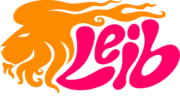In our last Video Lion, we talked about the importance of having a YouTube channel and how it can help your business. Many businesses have a YouTube Channel, but what if you don’t have one? How do you create a YouTube Channel?
Let’s start with the good news. A YouTube Channel is free. It will cost you nothing to create it, or to maintain it. The first thing you need to create a YouTube Channel is to have a Google account. If you have a Google account, you already may have a personal YouTube Channel, even if you don’t have any videos there. But we are talking about a YouTube Channel for your business.
Rule number 1: do NOT use your personal YouTube Channel for your business. The first step is signing into your Google account. Go to Google.com and look at the upper right. If you see the blue sign-in button, sign into your account. If you see your icon, you’re already signed in.
Next, after you signed in, click on the six dots next to your icon and choose YouTube. The YouTube window will open. Click on your icon and a drop-down menu will open.


Click on “settings”. A new window will open.
Click on “Create a Channel”. Another window will open. Give a name to your channel – it should probably be the name of your business.


Right below the name window, you have a “Handle” window. This will be a link to your channel that you can share. YouTube will suggest a handle, but you can change it if you want.
Then upload a picture that will be your channel’s icon. I suggest you upload your company’s logo for this channel, not your personal photo.
Finally, click “Create channel” and.. uallá, you have a YouTube Channel! Easy, isn’t it?
In case you already have a personal YouTube Channel, it’s a bit different, but not much. After opening YouTube, click on your icon, then on settings, then on “Add or manage your channel(s)”. Then click on “Create a channel”. A new window will open. Choose a name for your channel, click on the checkbox below, then click on ”Create”. That’s it. Once you are in your new channel, you can click on the icon on the upper left and upload your logo.
That’s it. But before you start using your Channel, you should customize it, so it looks and behaves like a second website for your company. That is what we will talk about in the next chapter of Video Lion. WATCH THE VIDEO VERSION
See you in the next Video Lion!