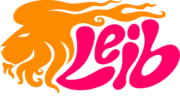In our last two chapters of Video Lion, we talked about the importance of having a YouTube Channel for your business, and we went over the basic steps you need to take to create your YouTube Channel, in case you don’t have one. Today, we will move one step forward and talk about how to upload your videos to YouTube and how to customize them, so that they will get easily found online.
- Your YouTube Channel is all set, so it’s time to start using it. To upload your first video, go back to your channel homepage and click on “Upload Video”. You can than either drag and drop the video you want to upload or click “Select Files” to search for your video file.

- As your video is uploading, you can start optimizing it to increase its visibility right from the beginning. First, choose a catchy and descriptive title: Your title should accurately describe the content of your video and be easy to remember. You want it to make the viewer curious enough to watch it, and also try to use popular keywords related to the subject of your video. All this will help it rank higher in search results and attract more viewers. Then, write a clear and informative description: Include a brief overview of the content of your video and any relevant links or information in the description. As you did with your title, try to use popular keywords related to the content of your video.

- Additionally, you should include a full transcript of your video right below your description. YouTube will reference all this text to serve up relevant content to users when they search, and it will also increase the chance of your video being found in Google searches.

- Next, scroll down to the thumbnail section. There, you can choose a thumbnail for your video from the still frames YouTube automatically generates, or you can upload your own custom thumbnail. I strongly recommend you create a custom thumbnail, and here’s why: Custom thumbnails allow you to create a visual representation of the content of your video that is specifically designed to attract clicks. This is important because the thumbnail is one of the first things that viewers see when they come across your video in search results or on your channel page, and it can influence whether or not they choose to watch it. Having an image that attracts the eye and a title that makes people curious rather than a random frame from your video, increases the chances people will watch your video.


- Then, scroll down and click “Show More”. Scrolling down a bit more you’ll be able to add tags to your video. It’s important to use tags that are relevant to the topics covered in the video. This will help YouTube understand the content of your video and improve its ranking in search results. When you’re done adding tags, click “Next”.

- Here you can add subtitles, an end screen, and cards to your video. I will speak about End screens and cards in another video, but adding subtitles is another thing that can help your video get found in searches. You can click “add” and let YouTube generate automatic captions for your video, but the result can be riddled with typos.

- If you have a transcript, click “add”, then “auto sync” and just paste it into the box. Click “done” and YouTube will sync the words automatically to your video. Click “Next” again. YouTube will let you know if there are any copyright issues with your video.


- Click “Next” one last time, and it’s time to publish your video. Here you can choose between making your video private, unlisted or public. If you want everyone to be able to find and watch your video, click “public”, and then click “Publish”.

Congratulations, your video is out there! Now, you want to promote your video – so start sharing the link as much as you can. In a future Video Lion we will go over the various ways you can promote your videos. That’s it for today. See you in the next Video Lion!